About Me
- Muhammad Faizan Karim
- Dubai, United Arab Emirates
- My name is Muhammad Faizan Karim and my aim is to spread the knowledge to everyone who want to learn oracle HRMS. I will try to write the video blogs for beginners so they can understand e-business suits from HRMS perspective, and if you have any difficulty in oracle applications HRMS , please feel free to contact with me at this email : faizan.kareem.ocp@gmail.com
Powered by Blogger.
Wednesday, April 29, 2015
Vacation Rules
Vacation Rules in Oracle R12
In this post we will see how to create vacation rules when you want to transfer notifications meant for you to your colleague.
The First Step is to login in Oracle and click on Notification summary
Navigate to Suppose HRMS Super user > Notifications Summary
Click in Vacation Rules at the bottom of the page
Select Item type for which you want to create Vacation rules. We will take "ALL" for our example. Click Next.
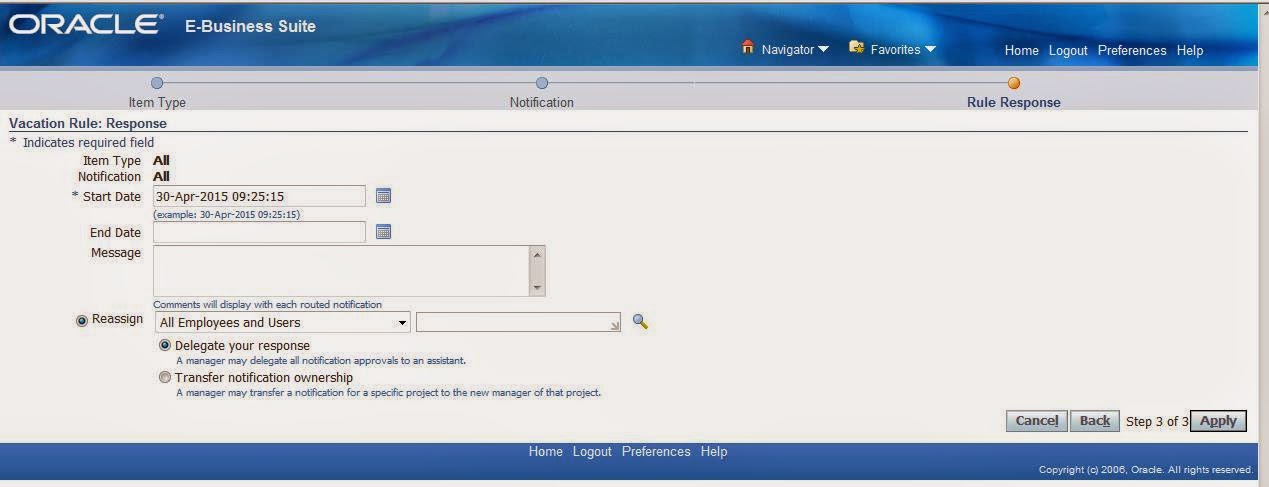
#Enter Start Date from which you want to transfer notifications
#Optionally enter End Date
#Optionally Enter a message which will be displayed with routed notifications.
#In Reassign, select the user name whom you want to transfer the notification
# Select "Delegate Your Response" if you want to delegate all notification approvals to an assistant.
# Select "Transfer notification ownership" if you want to transfer notifications for a specific project to the new manager of that project.
Table Involved: WF_ROUTING_RULES
Note: The key to setting-up a valid Vacation Rule is to ensure the rule
is tied to a Username rather than the Full Name of the desired user. The reason
for this is that the Worklist and Notification Summary for the user is linked
to their username and not full name record (Reference Metalink)
Suppose a person
forgot to create vacation rules then in that case we can also use Management
>Forward Documents or you can reassign it using workflow monitor.
Subscribe to:
Posts
(Atom)


